Using ANY-maze to run tests in the Maze Engineers Fear Conditioning Chamber is a little different to working with other input/output devices. ANY-maze can’t directly control the speaker, light and shocker in the chamber, rather it has to issue appropriate commands to Maze Engineers’ MazeController software. In this guide I’ll describe the steps required to setup a fear conditioning experiment in this apparatus, with particular emphasis on how to issue the required commands.
Section 1
Setting up the ANY-maze Protocol
- You should first download the latest version of ANY-maze
- Start ANY-maze and create a new, empty experiment from the File page, which will bring you to the Protocol page.
- After naming your protocol, put it into Freezing detection mode with input/output.
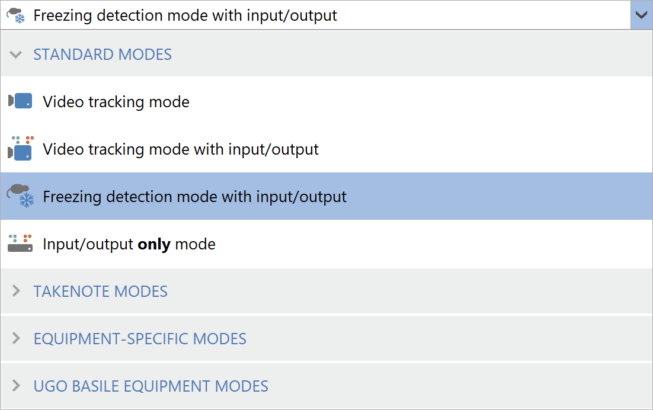
- Click the Add item button in the ribbon bar at the top of the page and select New video source. Give it a name, such as ‘Fear conditioning camera 1’, and choose the camera you will be using. Repeat for each camera you have.
- Click Add item > New apparatus. Give it a name, such as ‘Fear conditioning cage 1’. Then select the video source that shows your cage.
- Using the tools in the ribbon bar, draw the area of the apparatus that will contain your animal – see image below. Then, place the green ruler along the floor of the apparatus and enter the physical length of the floor of your cage.
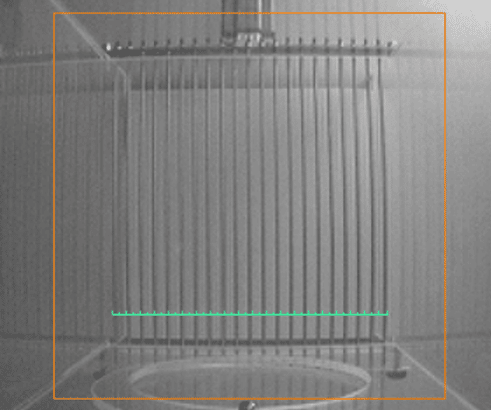
- In the Protocol list, move down to Animal size and input the approximate length of your animals.
- Under Stages, specify the duration of your tests and the number of trials in each stage. For example, you may have the following Stages :
- Habituation: No scheduled shocks or cues.
- Training: Tone-shock pairing.
- Testing: Tones are presented without shocks. Freezing is analysed.
- Finally, specify the grouping of your Treatment groups.
Section 2
Example used in this guide
Procedures are what you’ll use to control the lights, tones and shocker in your fear conditioning box. In this guide, we will create a set of procedures for the following example protocol:
- During the Training stage, the animal is in the chamber for 3 min before being presented with an auditory cue (4000 Hz) for 30 s. A foot shock (0.5 mA) is delivered during the last 2 s of the tone presentation and co-terminated with the tone. A total of 3 tone-shock presentations occur with a 15 s inter-trial interval. The animal is removed from the cage 1 min after the last foot shock.
- The Testing stage is almost identical to the Training stage, just the shock is not delivered
Section 3
Controlling the chamber
Before you start writing your Procedures, you will need to have downloaded the Maze Engineers ‘MazeController.exe’ program. In this guide we have assumed this has been placed in the folder C:\Program Files\ME
Unlike other input/output devices in ANY-maze, which the system can control directly, the Maze Engineers Fear Conditioning chamber is controlled via Maze Engineers’ own MazeController software. This software accepts a range of commands which can be used to control the chamber’s tone generator, cue light, shocker and white noise generator – see the table below.
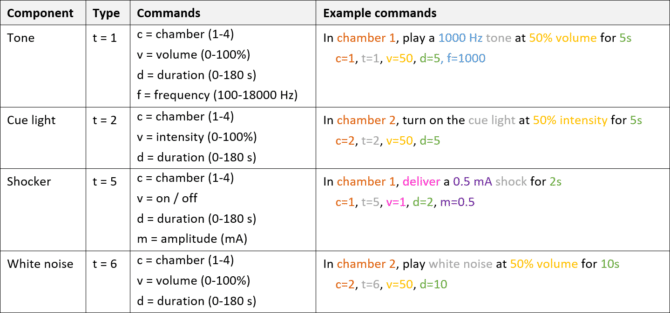
Tone generation
- Click Add item > New procedure. Call it ‘Tone presentation’. Then, select that this is a sub-procedure, as pictured below.
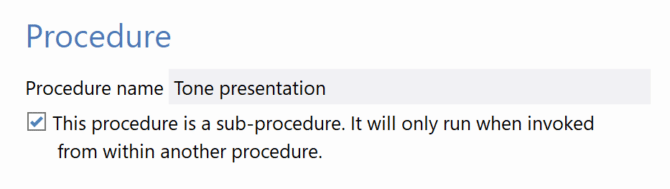
- Click-and-drag a green Action… statement into the white area to the right.
- Click the drop-down arrow inside that and select Run a program > Run a program.
- In the pop-up window, you’ll first select the location of the Maze Engineers MazeController.exe program on your computer. Then, enter the parameters which will control the tone. For example to play a 4KHz tone at 50% volume for 30s in cage 1, the parameters would be: c=1,t=1,v=50,d=30,f=4000
Note how the individual commands are separated by commas.
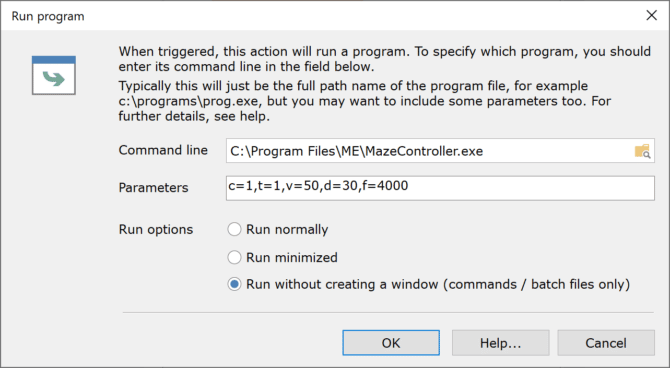
- Select Run without creating a window and then click OK.
- Your procedure should look like this:

Shock delivery
- Add a new Procedure using Add item > New procedure. Call it ‘Shock delivery’, then select that it is a sub-procedure.
- Add a green Action… to the white area, and in the drop-down select Run a program > Run a program.
- In the pop-up window, select your Maze Engineers program again, and enter the parameters which will control the shocker. For example, to deliver a 0.5mA shock for 2 seconds in chamber 1, the commands would be: c=1,t=5,v=1,d=2,m=0.5
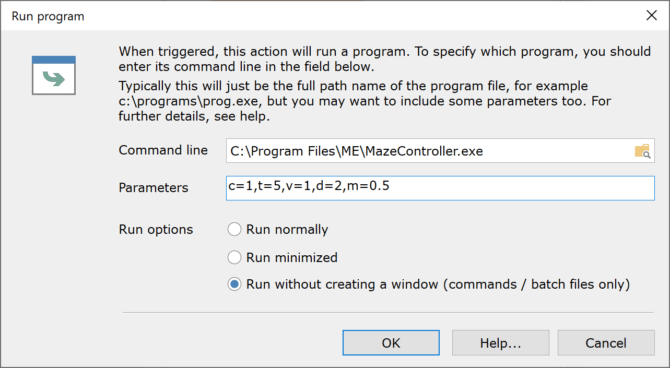
- Select ‘Run without creating a window’ and click OK.
- Your procedure should look like this:

Section 4
Controlling the tests
- Add another Procedure to your protocol and call it ‘Tone-shock pairing’.
- First, we want to wait 3 min before we present the tone for the first time. Click-and-drag a red Wait until… statement into the white area to the right (do NOT place this in the orange area at the top). Click the drop-down arrow, select Timers > Time elapsed, and enter ‘3min’.
- Click-and-drag an orange Repeat… Forever… statement just beneath that. Click the arrow next to ‘Repeat’ and select ‘A number of times’. Enter ‘3’ to tell ANY-maze how many times we want it to present the tone-shock pairing.
- After the first 3 minutes we want to present a tone (the parameters of the tone are already specified in the sub-procedure). Place a Run sub-procedure… statement inside of the orange brackets. Choose Tone presentation from the drop-down.
- Place another Wait until… beneath the sub-procedure, and select Timers > Time elapsed, then enter ‘28s’.
- Place an If… then… statement below that. Then under Statements > Comparison operators, place the equals sign inside the blue If… then…
- Select Variables > Test information and place Current stage into the first circle of the If… Then in the drop-down that appears, select Training.
- After the tone has played for 28s, we want to deliver a shock to the animal, but only if he’s in the Training stage. Place a Run sub-procedure… statement inside of that If… then… and select Shock delivery from the drop-down.
- We then want ANY-maze to wait 2s while the shock is activated, plus 15s for the inter-trial interval before repeating the steps. Add a Wait until… beneath the ‘Shock delivery’, still inside the orange brackets. Select Timer > Time elapsed, and enter ‘17s’.
- Add another Wait until… at the very bottom, outside of the orange brackets. Select Timer> Time elapsed, and enter ‘45s’.
- Finally, place an Action… command at the very bottom. Select Test control > End the test. So, after the last foot shock terminates, ANY-maze will wait 15s + 45s = 60s before it ends the test.
Your Procedure should look like this:
Section 5
Saving your protocol and running some tests
- Save your Protocol by clicking the Save protocol button at the top of the page. You can re-use this Protocol as a template for future fear conditioning experiments.
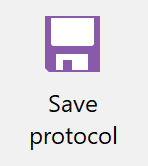
- Proceed to the Experiment page where you’ll add your treatment groups and assign animals to each treatment.
- Proceed to the Tests page to begin testing.
- To start a test, simply click the Start test button. The test will stop once it reaches the test duration you specified under Protocol > Stages, or until it is commanded to end the test in your Procedure.
- After running a test, you can view the freezing data for that test by selecting the test number from the list on the left. To customize the data that is displayed here, click the Animal and test reports.

- You can view your collated data on the Results page and export your raw data from the Data page.
- Finally, to save your Experiment file, select File > Save as.
If you have any questions while using ANY-maze, you can reach out to ANY-maze Support at [email protected] – remember we support all ANY-maze users for ever and for free.
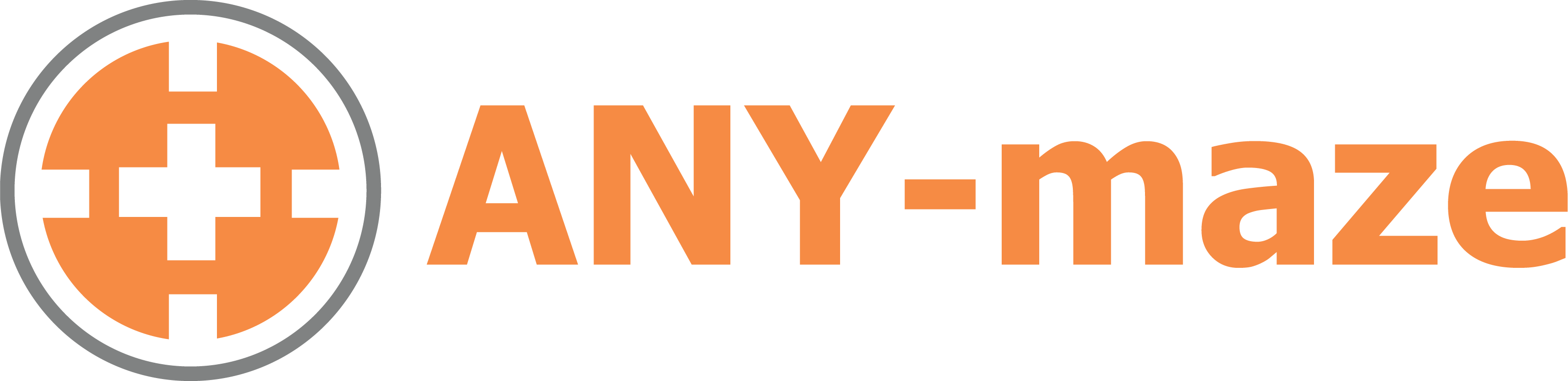
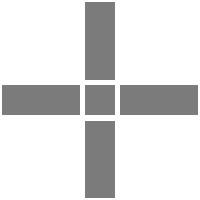 Setting up apparatus
Setting up apparatus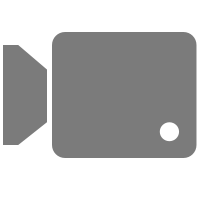 Video capture & tracking
Video capture & tracking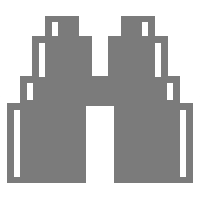 Observing behaviour
Observing behaviour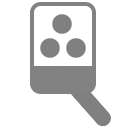 Connecting equipment
Connecting equipment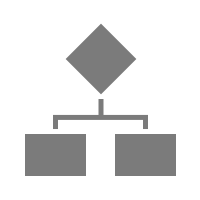 Automating complex tests
Automating complex tests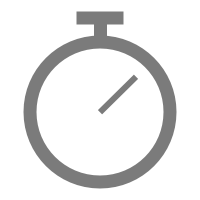 Running tests
Running tests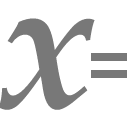 Results
Results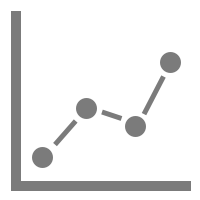 Visualising data
Visualising data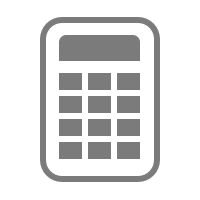 Analysis
Analysis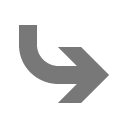 Transferring data
Transferring data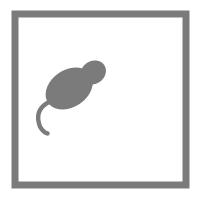 Open field
Open field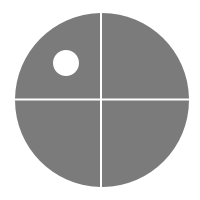 Water-maze
Water-maze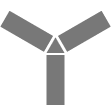 Y-maze
Y-maze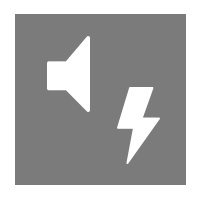 Fear conditioning
Fear conditioning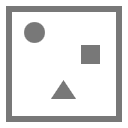 Novel object
Novel object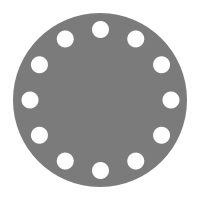 Barnes maze
Barnes maze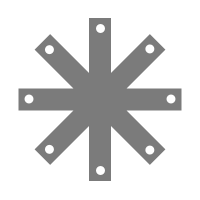 Radial arm maze
Radial arm maze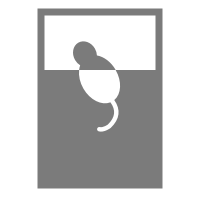 Forced swim test
Forced swim test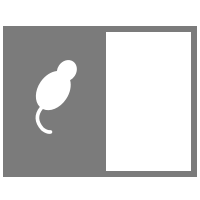 Light/dark box
Light/dark box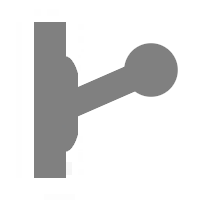 Operant conditioning
Operant conditioning Zebrafish
Zebrafish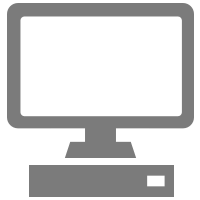 Computers
Computers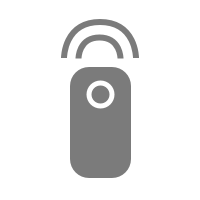 Accessories
Accessories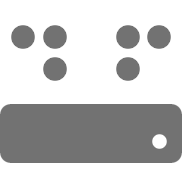 Digital interface
Digital interface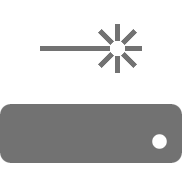 Optogenetic interface
Optogenetic interface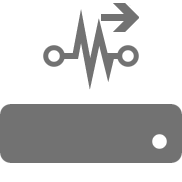 Synchronisation interface
Synchronisation interface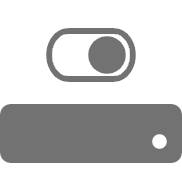 Relay interface
Relay interface Audio interface
Audio interface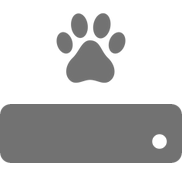 Touch interface
Touch interface Analogue interface
Analogue interface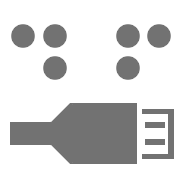 USB TTL cable
USB TTL cable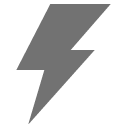 Animal shocker
Animal shocker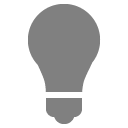 Components
Components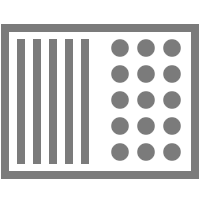 Place preference
Place preference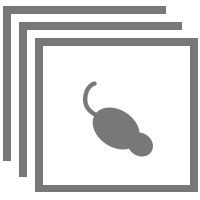 ANY-box
ANY-box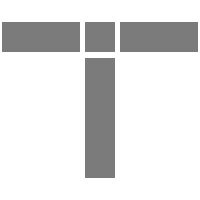 T-maze
T-maze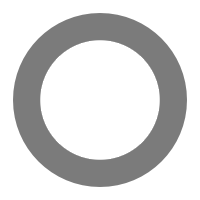 Zero maze
Zero maze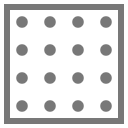 Hole board
Hole board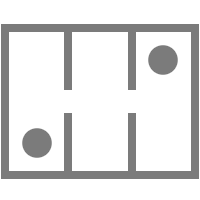 Sociability cage
Sociability cage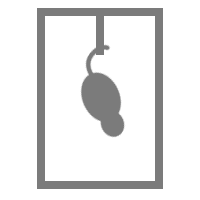 Tail suspension
Tail suspension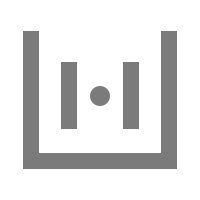 OPAD
OPAD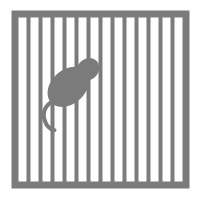 Parallel rod test
Parallel rod test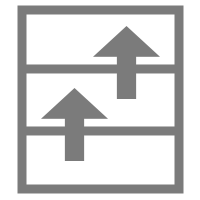 RAPC
RAPC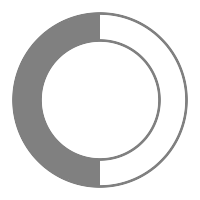 Thermal gradient ring
Thermal gradient ring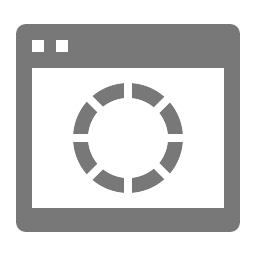 Operon
Operon Activity Wheel
Activity Wheel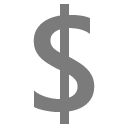 Full ANY-maze licence
Full ANY-maze licence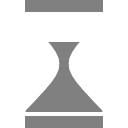 Other licence types
Other licence types Developing countries licence
Developing countries licence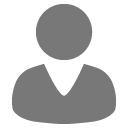 Contact support
Contact support Support Policy
Support Policy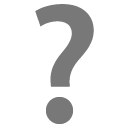 FAQs
FAQs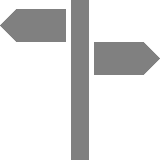 Guides
Guides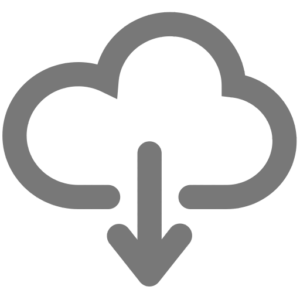 Downloads
Downloads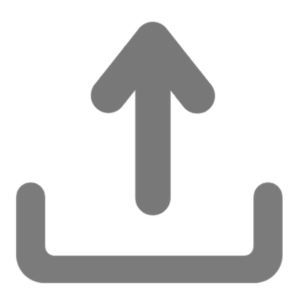 Send us files
Send us files Activate a licence ID
Activate a licence ID Contact us
Contact us Blog
Blog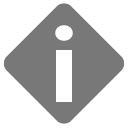 About
About Testimonials
Testimonials Privacy Policy
Privacy Policy