Analyse hundreds of measures
ANY-maze can report literally hundreds of different measures for every test, but generally you’ll select just a handful that are relevant to the experiment you’re performing – as in the image shown here.
You can change the reported measures at any time and ANY-maze will immediately update all affected reports – there’s no delay and the tests aren’t re-tracked, or even re-analysed, the data just appears.
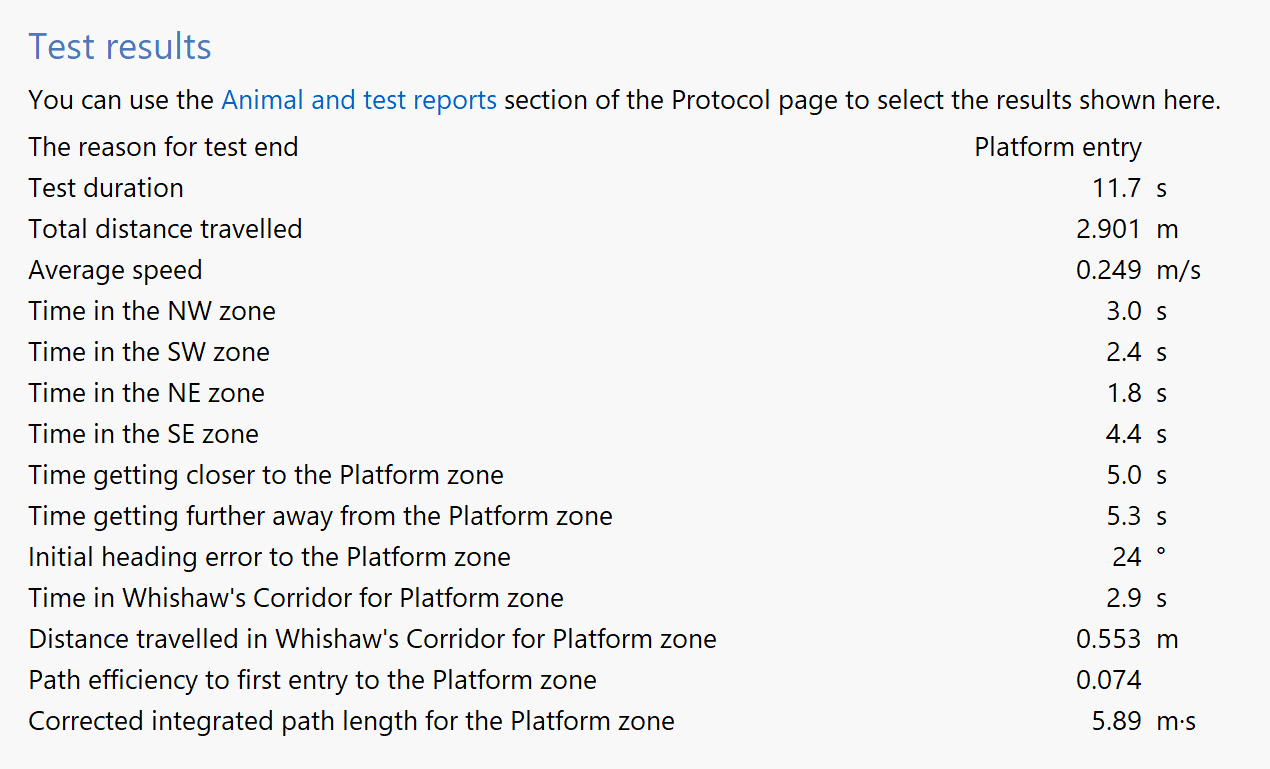
Analyse results across time
It’s easy to break tests into time segments of any duration and compare the results between them. You can also home in on different parts of a test, for example the 30 second period after the animal first exited a specific zone (as in the image on the right), and compare results for these periods too.
And you can adjust analysis across time at any point, whether before, during or after the tests are run.
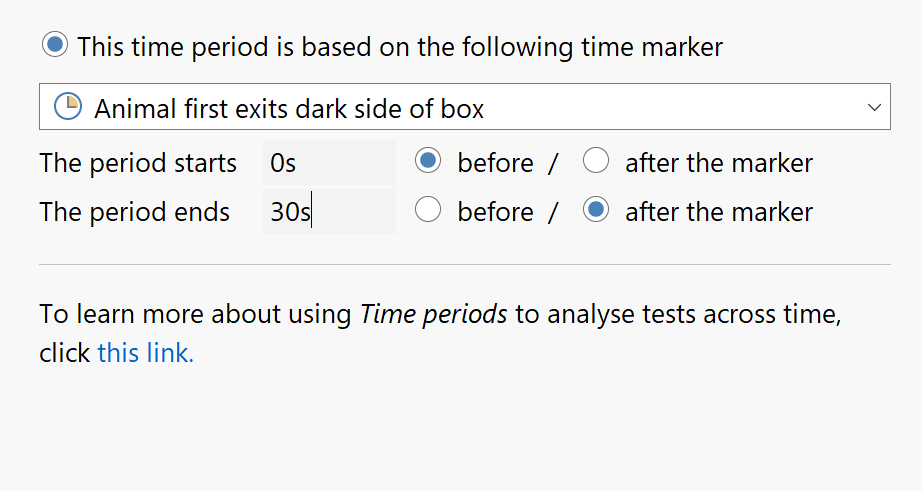
Easily access raw tracking data
Usually you will want to look at the results of the measures that ANY‑maze calculates for every test – for example, the distance the animal travelled. However, there may be occasions when you want access to the actual data ANY-maze recorded during the test, such as the x,y coordinates of the animal’s centre point.
This data can easily be viewed, copied to the clipboard, or saved in a variety of file formats – including XML, which is ideal for performing additional analysis in programs like MATLAB.
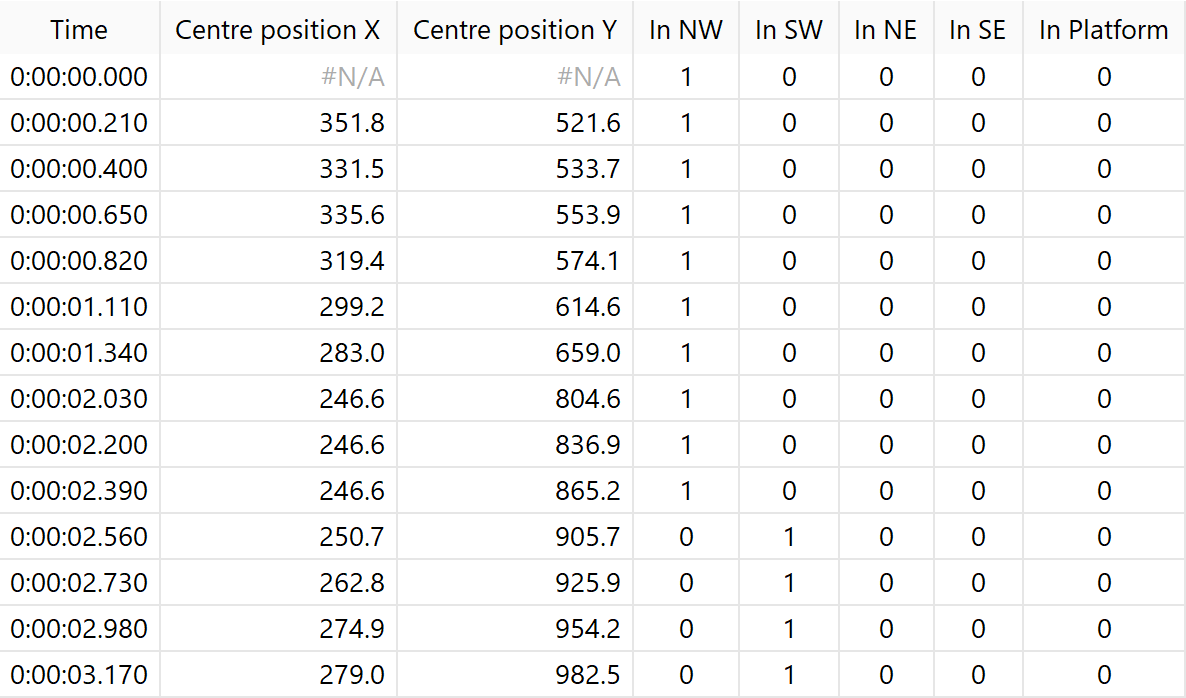
Result features
- 46 apparatus measures
- 64 zone measures
- 16 point measures
- 12 sequence measures
- 10 key measures
- 8 on/off input measures
- 21 signal input measures
- 5 sensor input measures
- 14 Rotary encoder input measures
- 3 movement detector input measures
- 8 output switch measures
- 2 syringe pump measures
- 8 optogenetic laser measures
- 2 Pellet dispenser measures
- 10 virtual switch measures
- 7 result variable measures
- Many meaures are reported for the apparatus as a whole and also for each individual zone
Analysis across time features
- Most measures can be analysed across time
- Break tests into equal duration time bins and view results for each bin
- Use time periods to focus on specific parts of tests, for example, the first 2 minutes
- Define time periods based on an event within the test, for example, the animal entering a zone for the first time
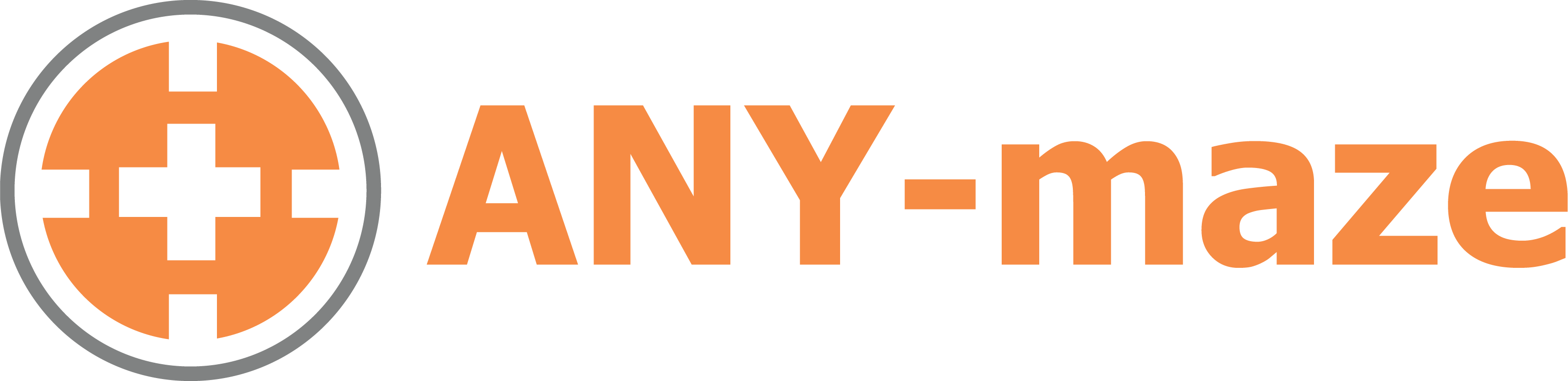
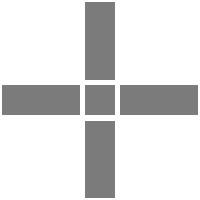 Setting up apparatus
Setting up apparatus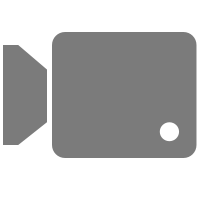 Video capture & tracking
Video capture & tracking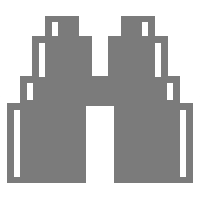 Observing behaviour
Observing behaviour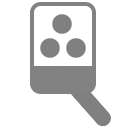 Connecting equipment
Connecting equipment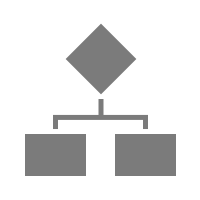 Automating complex tests
Automating complex tests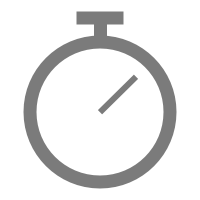 Running tests
Running tests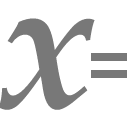 Results
Results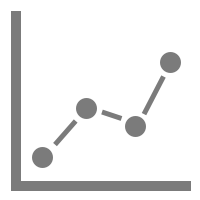 Visualising data
Visualising data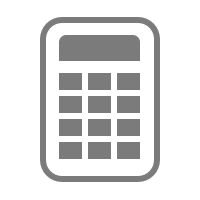 Analysis
Analysis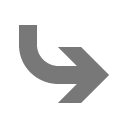 Transferring data
Transferring data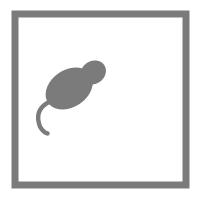 Open field
Open field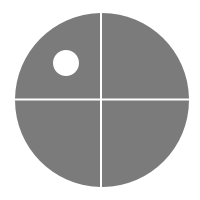 Water-maze
Water-maze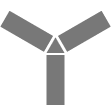 Y-maze
Y-maze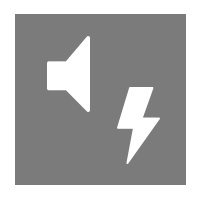 Fear conditioning
Fear conditioning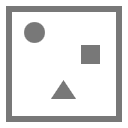 Novel object
Novel object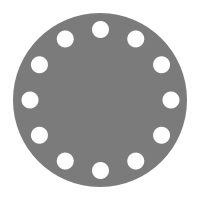 Barnes maze
Barnes maze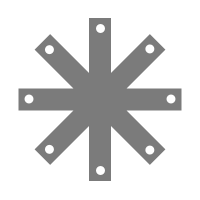 Radial arm maze
Radial arm maze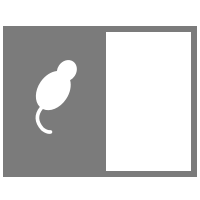 Light/dark box
Light/dark box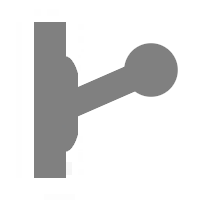 Operant conditioning
Operant conditioning Zebrafish
Zebrafish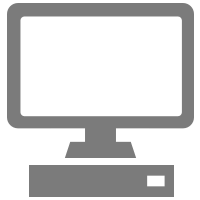 Computers
Computers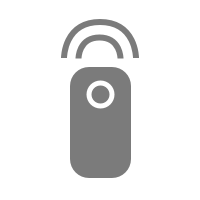 Multifunction remote
Multifunction remote Accessories
Accessories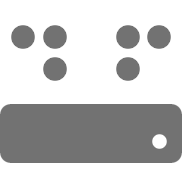 Digital interface
Digital interface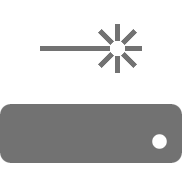 Optogenetic interface
Optogenetic interface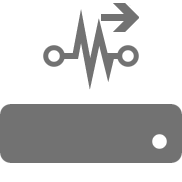 Synchronisation interface
Synchronisation interface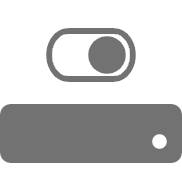 Relay interface
Relay interface Audio interface
Audio interface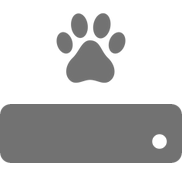 Touch interface
Touch interface Analogue interface
Analogue interface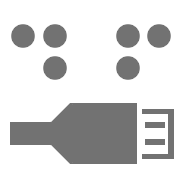 USB TTL cable
USB TTL cable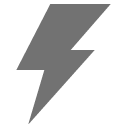 Animal shocker
Animal shocker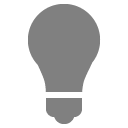 Components
Components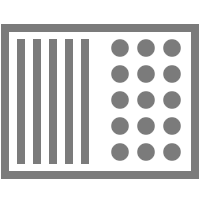 Place preference
Place preference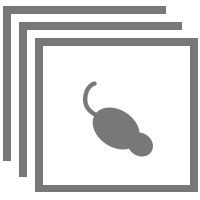 ANY-box
ANY-box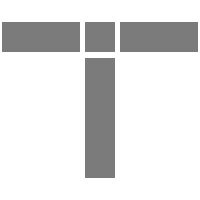 T-maze
T-maze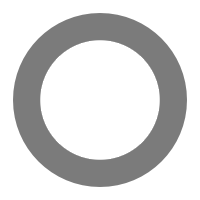 Zero maze
Zero maze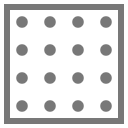 Hole board
Hole board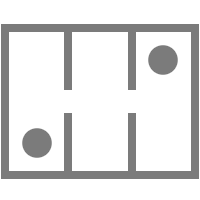 Sociability cage
Sociability cage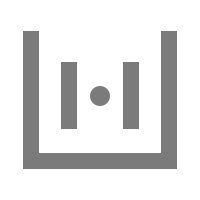 OPAD
OPAD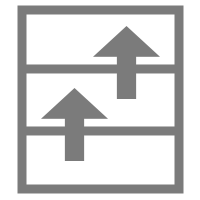 RAPC
RAPC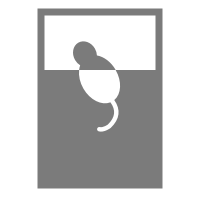 Waterwheel forced swim test
Waterwheel forced swim test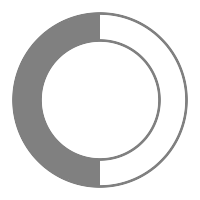 Thermal gradient ring
Thermal gradient ring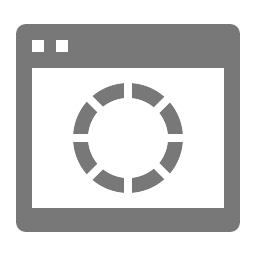 Operon
Operon Activity Wheel
Activity Wheel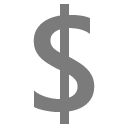 Full ANY-maze licence
Full ANY-maze licence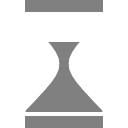 Other licence types
Other licence types Developing countries licence
Developing countries licence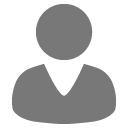 Contact support
Contact support Support Policy
Support Policy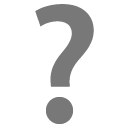 FAQs
FAQs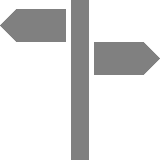 Guides
Guides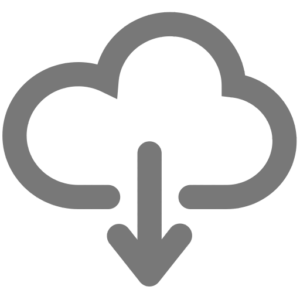 Downloads
Downloads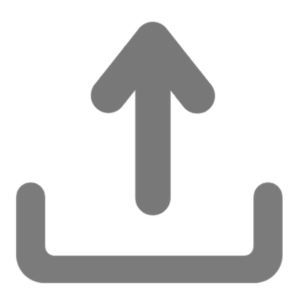 Send us files
Send us files Activate a licence ID
Activate a licence ID Contact us
Contact us Blog
Blog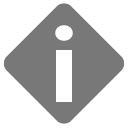 About
About Testimonials
Testimonials Privacy Policy
Privacy Policy
