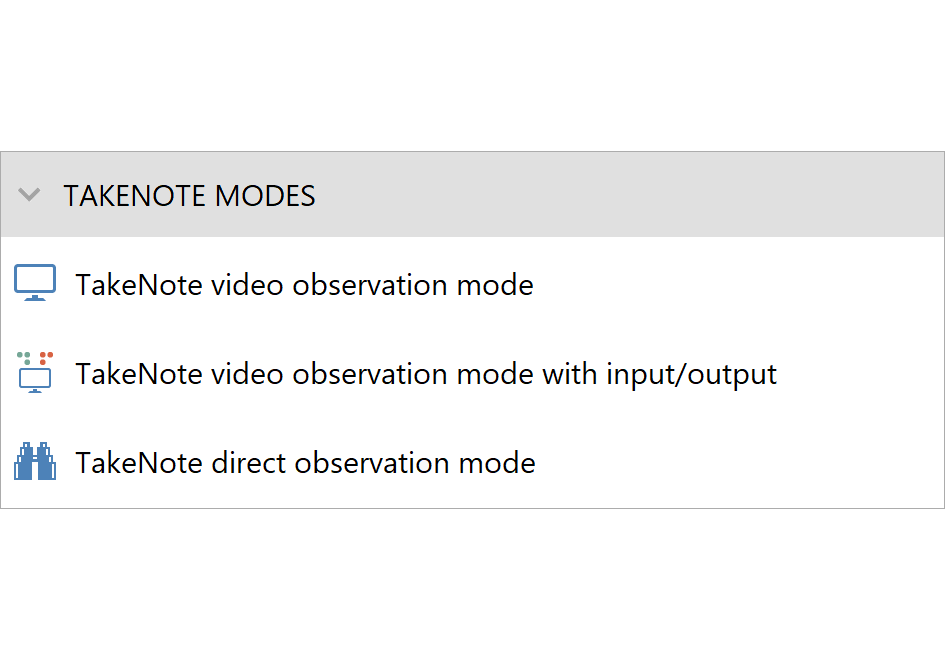In some experiments you will simply observe the animals’ behaviour and score it manually – for example, this is quite common when studying sexual behaviour. You might think that because ANY-maze is a video tracking system, it wouldn’t really be suitable for this – but in fact it’s exactly what ANY-maze’s TakeNote modes are for.
In this article, I’ll explore the three TakeNote modes that ANY-maze includes and I’ll describe how you can use them to manually score your animals’ behaviour, either using keys on the computer’s keyboard, or virtual keys on a touchscreen.
TakeNote modes
- Video observation mode is the first of the TakeNote modes. As the name implies, you can use this mode to view your animals in a video picture, either from a live camera feed or from a pre-recorded video file. If you work with a live picture, then you can set ANY-maze to record a video of the test while you score the behaviours. This will of course mean that you have a record of the test, but it will also allow you to subsequently add additional scoring to the test – something I’ll describe in more detail later.
- Video observation mode with I/O is similar to the first mode, except that it also incorporates all the input and output (I/O) capabilities of ANY-maze – including reading data from things such as levers or photobeams and controlling devices like pellet dispensers, syringe pumps and shockers.
I don’t have space to go into all the details of ANY-maze I/O here, but suffice to say that it covers the vast majority of the devices in common use in behavioural labs. The key point is that you can use this mode to score the animal’s behaviour manually while ANY-maze is simultaneously scoring inputs (such as presses of a lever) and controlling outputs (perhaps based on your scoring). For example, if you score the animal as licking its paw more than three times in five seconds, ANY-maze might decrease the temperature of the hot plate that the animal is standing on. - Direct observation mode dispenses with video entirely – as the name suggests, you are simply observing the animals directly. Of course, it’s usually best to observe animals using video, but in some cases this simply may not be possible, for example, if you’re working in the field.
Manually scoring behaviour
The common theme to all of the TakeNote modes is that you are manually scoring the animal’s behaviour, but how? Traditionally this would be done using stopwatches and click-counters, but in ANY-maze you simply have to include some Keys in the protocol. For example, you might set up a key to score Licking, perhaps using the L key, and another to score Scratching, using the S key. So you’ll simply press L when the animal licks and S when it scratches.
If you want to know the duration of a behaviour then you can hold the key down while it is occurring and ANY-maze will subsequently report, amongst many other things, the total duration of the bouts. Of course some behaviours may last a long time, in which case you can set a key so that pressing it once signals that a behaviour has started and pressing it again signals that it has ended – so you don’t have to hold it down for the entire time.
As well as using keys on the computer’s keyboard, you can also set up ‘virtual keys’ on a touch screen – in this case you can set the size and position of the virtual keys, as in the figure below.
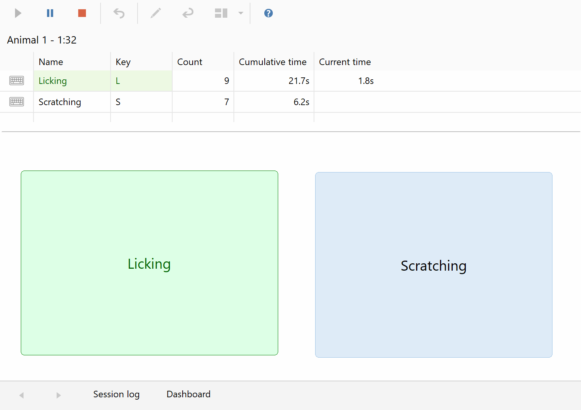
Obviously this does require that you’re using a computer with a touchscreen, but these are quite common in notebook computers and of course are standard in all tablets. By the way, ANY-maze includes a touchscreen mode, which alters the size and spacing of things like buttons and menus, making it much easier to work on these devices.
Adding additional scoring
Scoring behaviour while observing the animal is fine, provided you only want to score a few things – for example, it would probably be quite easy to watch the animal and score Licking or Scratching using the virtual keys shown above. But what if you want to score lots of behaviours? You can certainly set up many keys in ANY-maze, but it will probably be very hard to observe the animal and score all the behaviours at the same time.
This is where ANY-maze’s option to Add additional scoring to a test comes in handy. In essence this allows you to repeatedly watch a video of a test and score different behaviours each time. For example, you might watch the animals live and score Licking and Scratching; then you could replay a video of the test and score Sniffing and Grooming; then you might watch it again and score Feeding and Drinking. There’s no limit to how many times you can do this, and no rules about how many behaviours you score on each review – so you could do just one each time if you wish. An important point here is that ANY-maze knows that the video you are watching is of the same test as you already scored, so all the results are correctly merged together with the timing of all the different events automatically aligned.
Visualising behaviours
In some situations you may wish to visualise the animals’ behaviour across time – perhaps to find out whether scratching bouts occur across the whole duration of a test, or whether they tend to follow some pattern. In this case, visualising the behaviour in a Chart can be a big help.
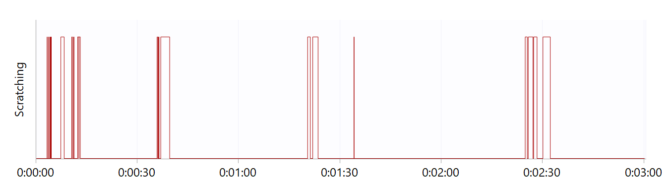
Results
ANY-maze can report a wide range of results for each of the behaviours you are scoring, including
- The number of bouts
- The total time the behaviour occurred for
- The latency to the start and end of the first bout
- The duration of the longest and shortest bout
- The average duration of a bout and the frequency of bouts during the test
- A list of the duration of each individual bout
Many of these can be reported for the entire test as well as for fixed length time-bins (for example, each minute of the test) or for arbitrary time periods (for example, the period from 10 minutes until 25 minutes in the test).
In common with all results in ANY-maze, data can be collated by groups, for example by the animals’ treatment, sex or age, and graphed or analysed using around forty different built-in statistical tests.
Naturally, the data can also be exported in a simple spreadsheet format for easy transfer to other programs such as SPSS.
Summary
The ANY-maze TakeNote modes are designed specifically for manually scoring observed behaviour either using keys on the computer’s keyboard, or virtual keys on a touchscreen. As well as being much easier to do than using stopwatches and click-counters, the richness of the data collected and the power and flexibility of the available analysis make this far more attractive than traditional techniques.
If you own ANY-maze, then the TakeNote modes are already available to you (just can just select them in the Protocol), or you can purchase an inexpensive TakeNote-only licence for around $ 650.00.
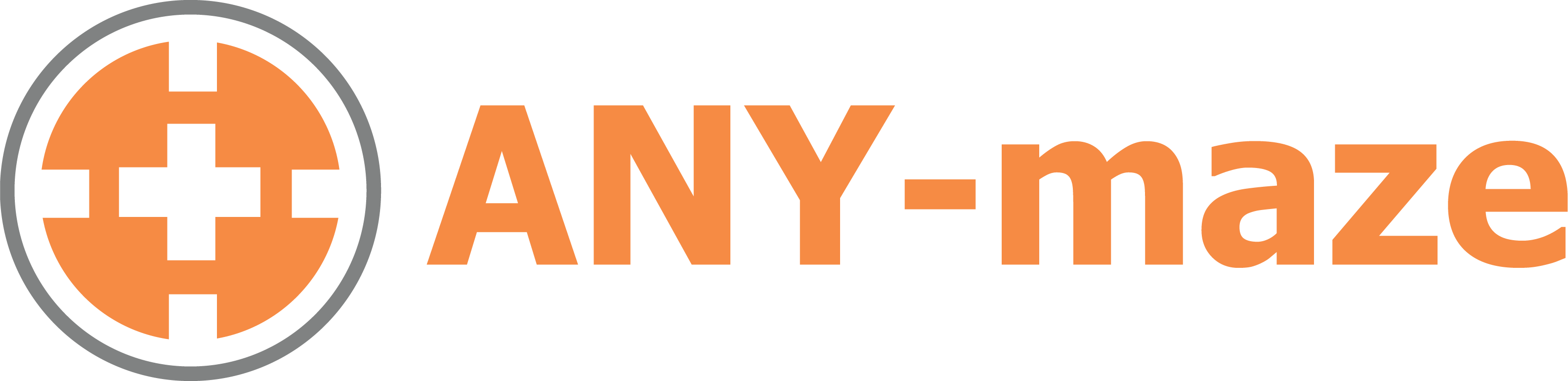
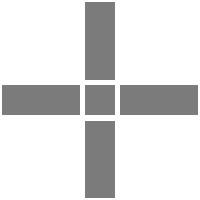 Setting up apparatus
Setting up apparatus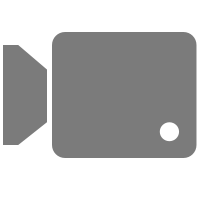 Video capture & tracking
Video capture & tracking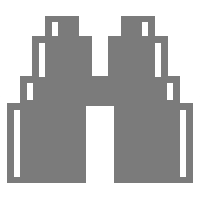 Observing behaviour
Observing behaviour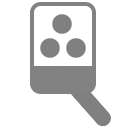 Connecting equipment
Connecting equipment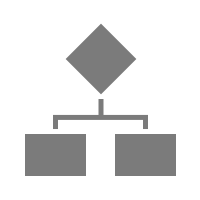 Automating complex tests
Automating complex tests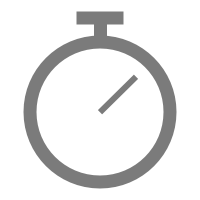 Running tests
Running tests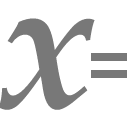 Results
Results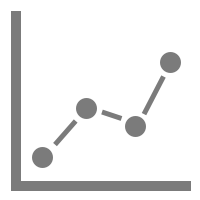 Visualising data
Visualising data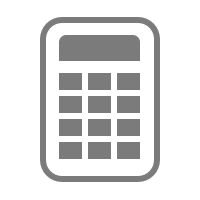 Analysis
Analysis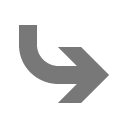 Transferring data
Transferring data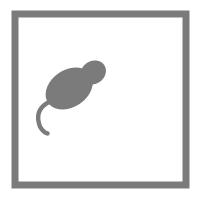 Open field
Open field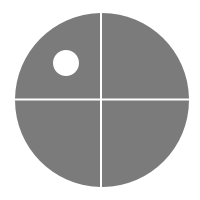 Water-maze
Water-maze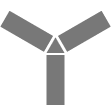 Y-maze
Y-maze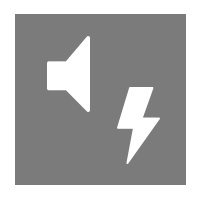 Fear conditioning
Fear conditioning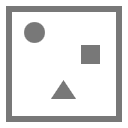 Novel object
Novel object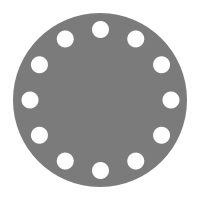 Barnes maze
Barnes maze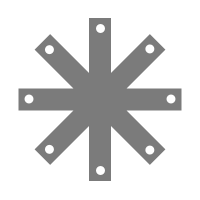 Radial arm maze
Radial arm maze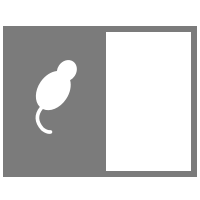 Light/dark box
Light/dark box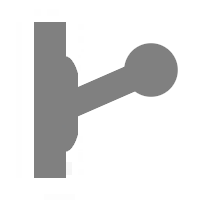 Operant conditioning
Operant conditioning Zebrafish
Zebrafish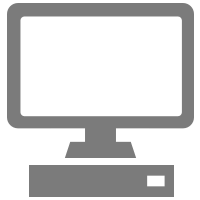 Computers
Computers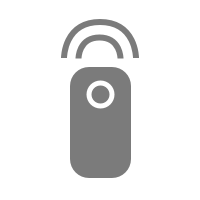 Multifunction remote
Multifunction remote Accessories
Accessories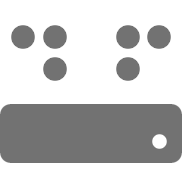 Digital interface
Digital interface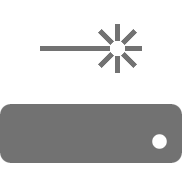 Optogenetic interface
Optogenetic interface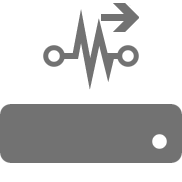 Synchronisation interface
Synchronisation interface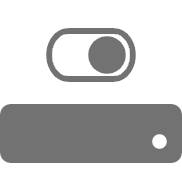 Relay interface
Relay interface Audio interface
Audio interface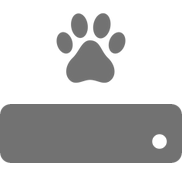 Touch interface
Touch interface Analogue interface
Analogue interface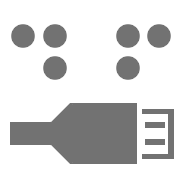 USB TTL cable
USB TTL cable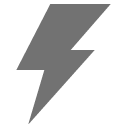 Animal shocker
Animal shocker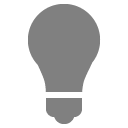 Components
Components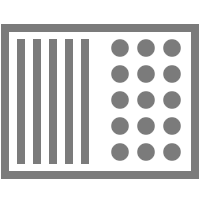 Place preference
Place preference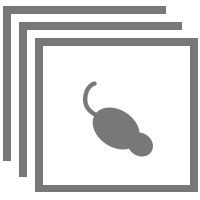 ANY-box
ANY-box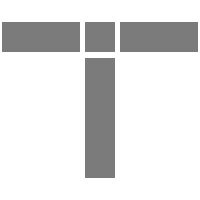 T-maze
T-maze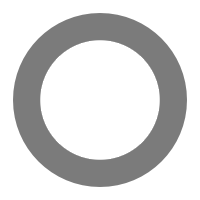 Zero maze
Zero maze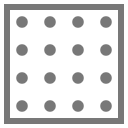 Hole board
Hole board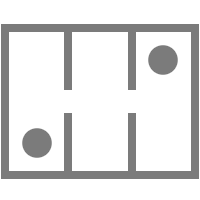 Sociability cage
Sociability cage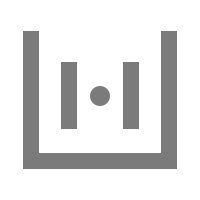 OPAD
OPAD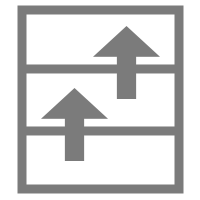 RAPC
RAPC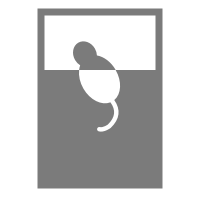 Waterwheel forced swim test
Waterwheel forced swim test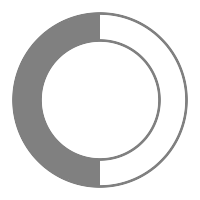 Thermal gradient ring
Thermal gradient ring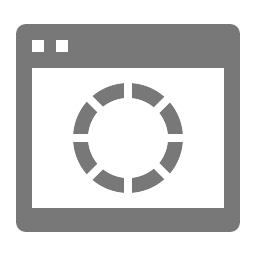 Operon
Operon Activity Wheel
Activity Wheel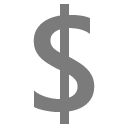 Full ANY-maze licence
Full ANY-maze licence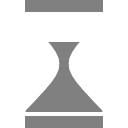 Other licence types
Other licence types Developing countries licence
Developing countries licence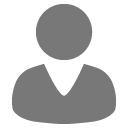 Contact support
Contact support Support Policy
Support Policy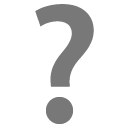 FAQs
FAQs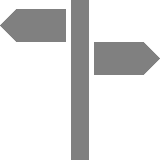 Guides
Guides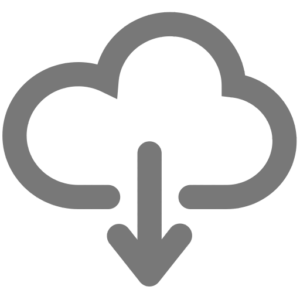 Downloads
Downloads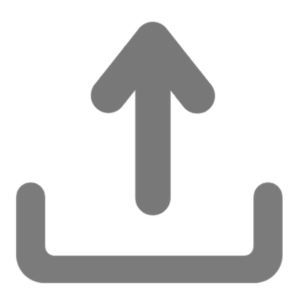 Send us files
Send us files Activate a licence ID
Activate a licence ID Contact us
Contact us Blog
Blog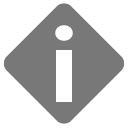 About
About Testimonials
Testimonials Privacy Policy
Privacy Policy