So you’ve just received your ANY-maze USB camera(s) in the mail, and you’re looking to get it mounted in your lab and set up in ANY-maze. This guide explains everything you need to know.
Section 1
Assembling the camera mount
If you purchased a camera mount with your camera, start by unboxing it and laying out all the pieces. You’ll find:
- (A) a tri-footed attachment
- (B) a drop-ceiling attachment
- (C) a ball joint piece with a silver adjustment knob

- If you have a drop-ceiling, then you’ll want to use the drop-ceiling attachment (B) to mount the camera; it simply clips onto the metal grid. Otherwise, you’ll need to use the tri-footed mount (A) to screw into your ceiling.
- Once you’ve chosen your mounting attachment, remove the rubber tip from the attachment piece to reveal a screw underneath. This screws into the ball joint piece (C).
- Lastly, screw the camera onto the silver part of the ball joint piece. But don’t mount the camera just yet – you’ll need to see what the camera sees first to ensure it is properly positioned. Proceed to the next section for further instruction.
Section 2
Adjusting the lens
- Connect the camera to the computer using the USB cable provided.
- Open ANY-maze and navigate to the Video page. You’ll see your camera appear on the left-hand side – select it. You should then see the live video feed on the right. This video feed will be necessary to reference while you make your lens adjustments in the next few steps.
- Referring to the live video feed, make sure the camera is positioned directly over the center of the apparatus, then mount the camera in place. The “Show reticle” tool on the Video page will help with this!
- Referring to the lens diagram below, start by turning the iris ring so it is letting in as much light as possible.
- Next, adjust the zoom and focus on the lens so that your apparatus appropriately fills the video frame. Note: If the zoom and focus rings are hard to move, you may need to loosen the silver knobs on the side. Once you have the zoom and focus where you want them, re-tighten the silver knobs to ‘lock it in place’.
- Once you’re happy with the lens settings, proceed to the next section to adjust the camera settings.

Section 3
Adjusting the camera properties
- Right-click the live video feed and select “Show frame rate”. This will matter later.
- Right-click the video again and select “Properties…”.
- Starting on the Image control tab, un-tick all of the “Set automatically” boxes. Generally speaking, you don’t want the camera making any automatic adjustments as tracking is under way. We like to say the only thing that should be ‘moving’ during the test is your animal.
- Then, for now, make sure the brightness and gain sliders are pulled to the left, meaning they’re turned off. We’ll come back to this in a bit.
- Click on the Camera control tab and un-tick the “Set automatically” boxes.
- Then, adjust the Exposure slider so your video image looks as close to real-life as possible. A quick way to set the exposure is to select the “Set automatically” box, then de-select it. Otherwise, you can manually adjust the slider. (Note: As you adjust the exposure, it’s important that you not over-expose the image. Over-exposure will mean the lightest parts of your video image are stark white. Another risk to over-exposing the image is that the frame rate could decrease, so keep an eye on the frame rate as you do this. Your frame rate should be between 15 and 30 fps for optimal tracking.) So, set the exposure as high as you need it without impacting the frame rate.
- If the image is still not bright enough, then return to the Image control tab and adjust the brightness, followed by gain if needed. (Note: Gain will increase the image noise, which can be disadvantageous for tracking if overdone.)
If you have any questions along the way, please email us at [email protected] and we’ll be happy to help! We know it can be quite tricky to optimize your camera settings, especially if you’re tracking in low-light conditions, so we might be able to suggest alternative solutions, such as incorporating an infrared light source.
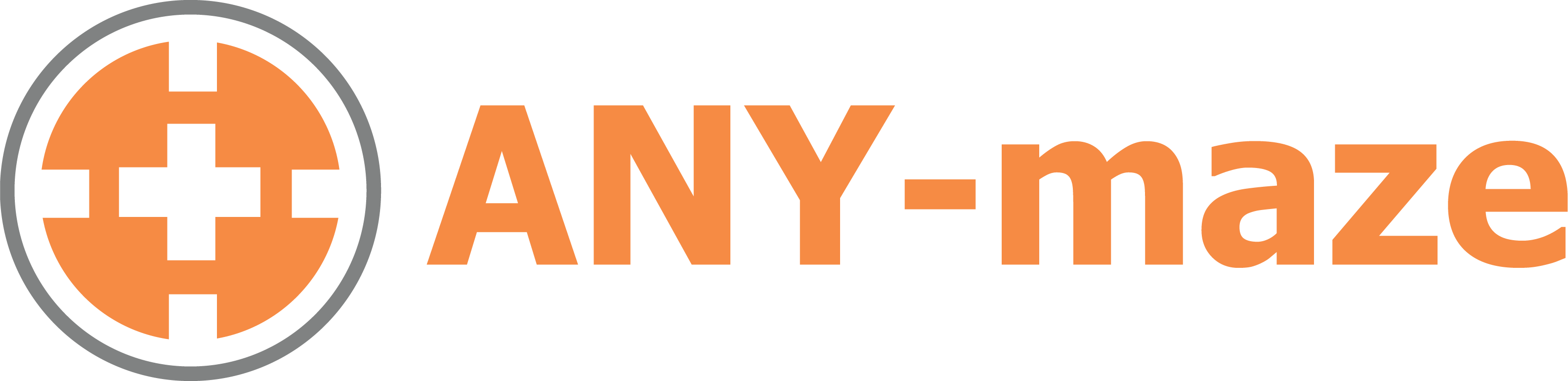
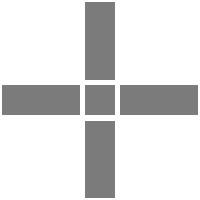 Setting up apparatus
Setting up apparatus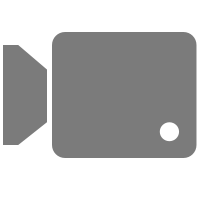 Video capture & tracking
Video capture & tracking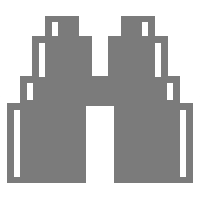 Observing behaviour
Observing behaviour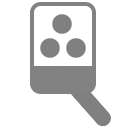 Connecting equipment
Connecting equipment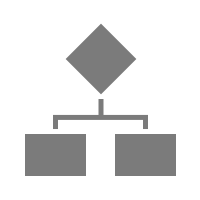 Automating complex tests
Automating complex tests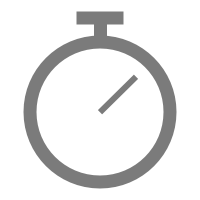 Running tests
Running tests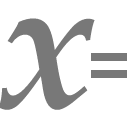 Results
Results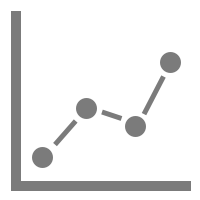 Visualising data
Visualising data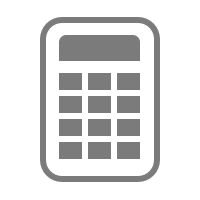 Analysis
Analysis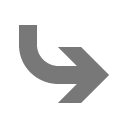 Transferring data
Transferring data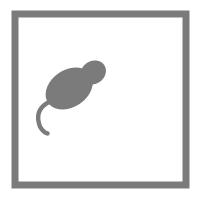 Open field
Open field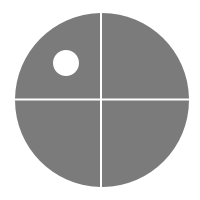 Water-maze
Water-maze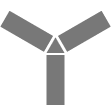 Y-maze
Y-maze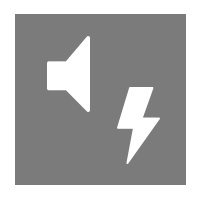 Fear conditioning
Fear conditioning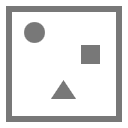 Novel object
Novel object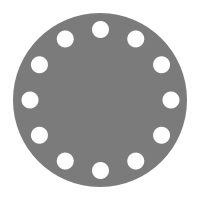 Barnes maze
Barnes maze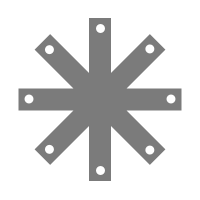 Radial arm maze
Radial arm maze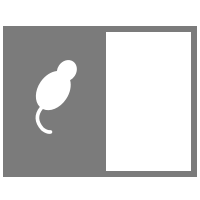 Light/dark box
Light/dark box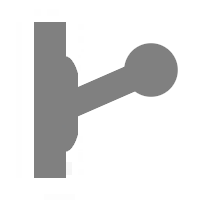 Operant conditioning
Operant conditioning Zebrafish
Zebrafish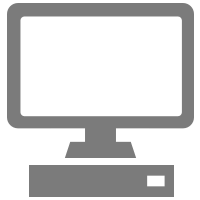 Computers
Computers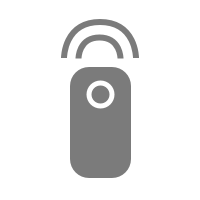 Multifunction remote
Multifunction remote Accessories
Accessories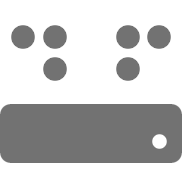 Digital interface
Digital interface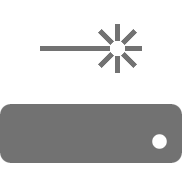 Optogenetic interface
Optogenetic interface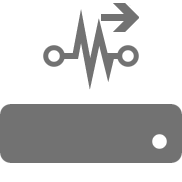 Synchronisation interface
Synchronisation interface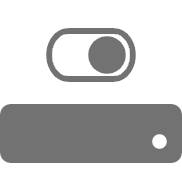 Relay interface
Relay interface Audio interface
Audio interface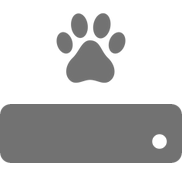 Touch interface
Touch interface Analogue interface
Analogue interface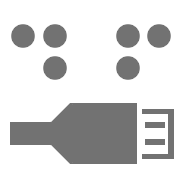 USB TTL cable
USB TTL cable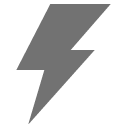 Animal shocker
Animal shocker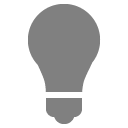 Components
Components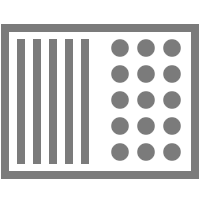 Place preference
Place preference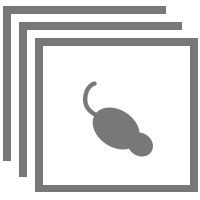 ANY-box
ANY-box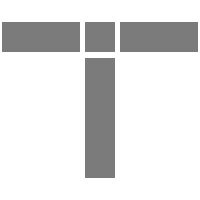 T-maze
T-maze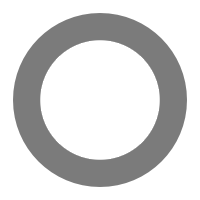 Zero maze
Zero maze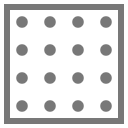 Hole board
Hole board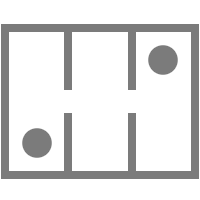 Sociability cage
Sociability cage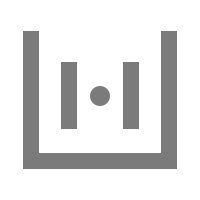 OPAD
OPAD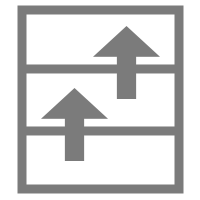 RAPC
RAPC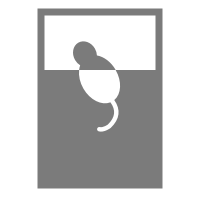 Waterwheel forced swim test
Waterwheel forced swim test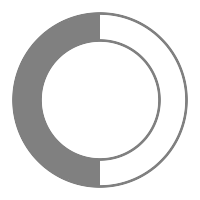 Thermal gradient ring
Thermal gradient ring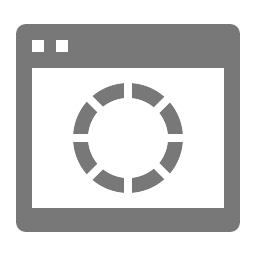 Operon
Operon Activity Wheel
Activity Wheel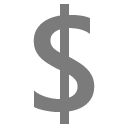 Full ANY-maze licence
Full ANY-maze licence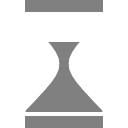 Other licence types
Other licence types Developing countries licence
Developing countries licence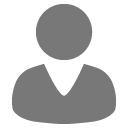 Contact support
Contact support Support Policy
Support Policy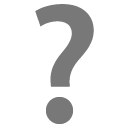 FAQs
FAQs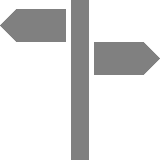 Guides
Guides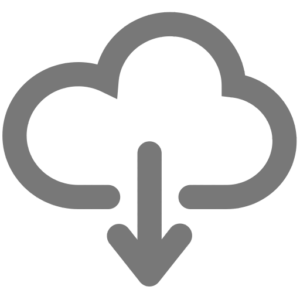 Downloads
Downloads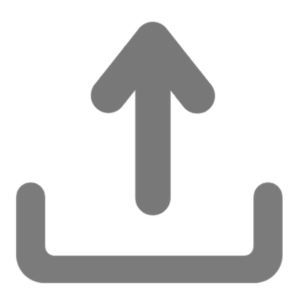 Send us files
Send us files Activate a licence ID
Activate a licence ID Contact us
Contact us Blog
Blog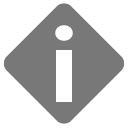 About
About Testimonials
Testimonials Privacy Policy
Privacy Policy
